If you are entitled to request Inter Library loans through the Library, the way you do it has changed following the launch of SurreySearch:
1. Sign in to SurreySearch using your University username and password (top right of screen).
2. Search for an item, you will then see the option to expand your search query in the search results screen.
3. Click the ‘Expand My Results’ box at the top of the facet menu (left of the screen). This will expand your search to include items for which we do not have full text access available at the University of Surrey.
4. Click on the ‘View Online’ tab, followed by the ‘Resource sharing request’ link. Note: You will need to sign in in order to see the Resource Sharing request option.
5. A form will open containing the item bibliographic information, Scroll to the ‘Delivery Information’ section of the form, checking the details are correct, specify your preferred delivery format (if applicable).
6. Type in your email address and you will receive an email notification when your item arrives.
7. Read the copyright declaration and tick to confirm you have understood and agree to abide by its restrictions.
8. Press Request, and you will see a message to confirm the request has been placed.
9. To manage your Resource Sharing request, sign-in to SurreySearch and click ‘MyAccount’. Requests are listed under the option on the left of the screen.
If you have any questions about how to order an Inter Library Loan please email ill@surrey.ac.uk